Do you know that the consumption of video content has grown exponentially over the last few years? That’s why a lot of people would like to convert MP4 video and save it offline on their devices. Therefore, with the help of a reliable video downloader to MP4 app, you can easily save any video offline. In this post, I will let you know how to convert a video to MP4 on different platforms.
Part 1: Android Solution
Part 2: Snappea Online vs. Snappea Android
Part 3: Online Solution
Part 1: How to Download and Convert an MP4 Video on Android via Snappea for Android?
Android users who want to convert a video to MP4 can just use Snappea for Android. It is a free video downloader to MP4 tool that you can use to directly convert a YouTube video on your phone. This best MP4 converter will even let you select a preferred resolution (like 720p or 2K) to save the video on your phone.
Step 1: Install the Snappea video to MP4 converter app
Just visit the official website of Snappea, download the APK of the best MP4 converter app, and let your browser install it.
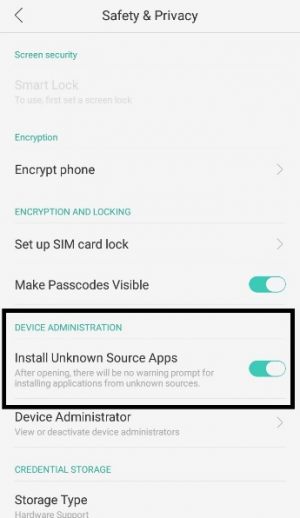
Step 2: Look for any video to convert on YouTube
Now, you can launch the YouTube app (or website) and browse its interface to find any video to convert.
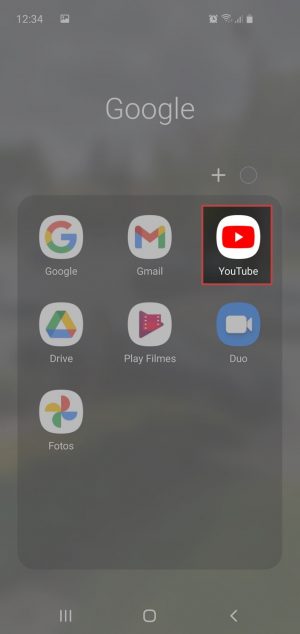
Step 3: Copy the URL from YouTube of the loaded video
Once the video is loaded, you can tap on the share icon, and just copy its URL to the clipboard.
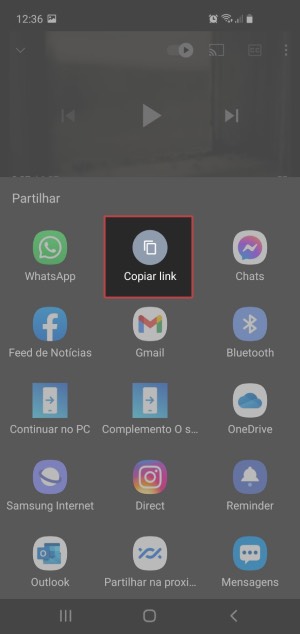
Step 4: Load the video to convert on the Snappea app
Great! Now, you can just launch the best MP4 converter app and submit the URL that you copied to load the video.
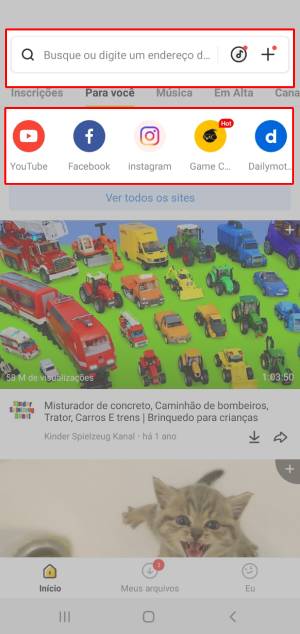
Step 5: Choose to save the video in the MP4 format
As the video would be loaded on Snappea, you can tap on the download icon from the bottom and choose to save it as MP4.

6: Save and convert the video file to MP4
Lastly, tap on the download icon again and just wait as Snappea would convert the MP4 video and saves it on your phone’s storage.
Part 2. Snappea Online vs. Snappea Android
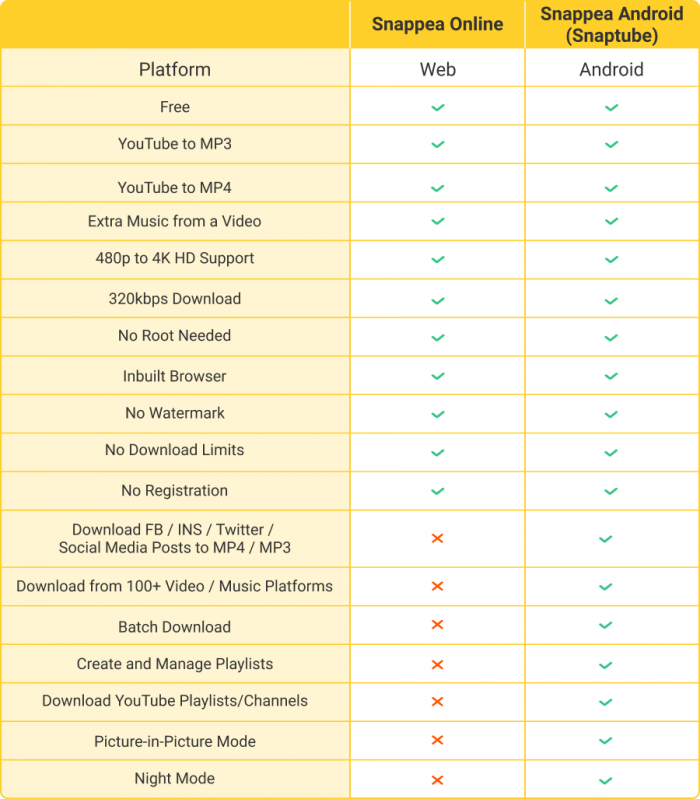
Part 3: How to Convert an MP4 Video on Windows/Mac/Linux/iOS via Snappea Online Converter?
If you want to convert a video file to MP4 on your Windows, Mac, iOS, or any other platform, then use the online version of Snappea. Without installing any application, it will let you convert a file to MP4 on any device of your choice. You can even select a preferred format and video resolution to save the media file on the local storage.
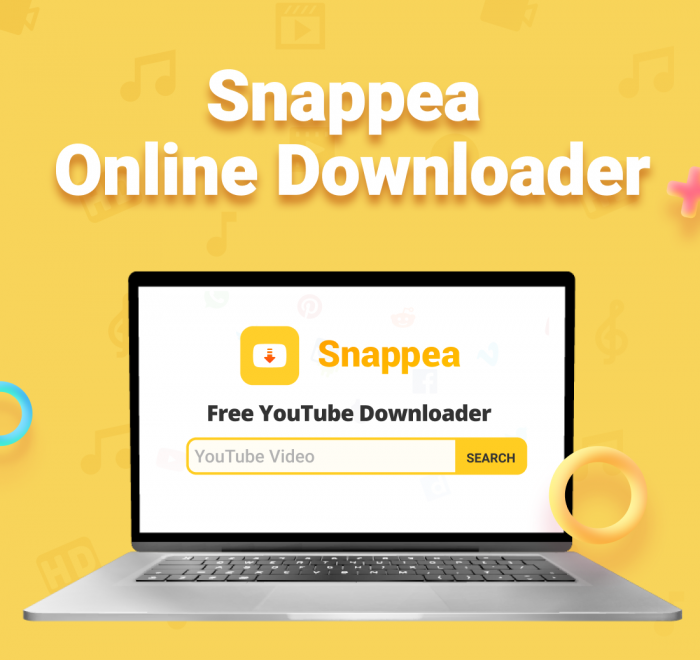
Step 1: Explore YouTube to find any video
To save your time, you can first head to the YouTube app or website and simply find any video to convert.
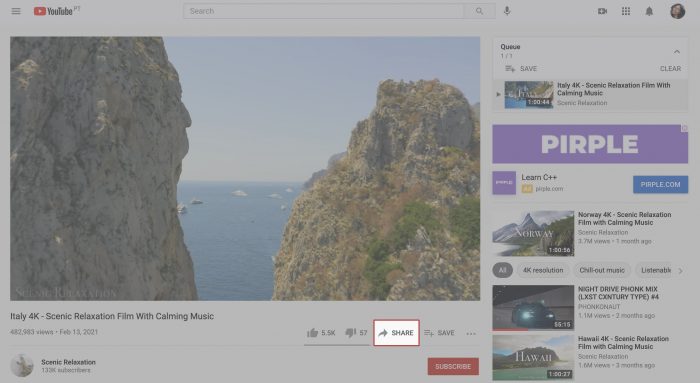
Step 2: Copy the link to the video via YouTube
After you load the video on YouTube, you can go to the address bar of the browser or tap on the share icon to copy its URL.
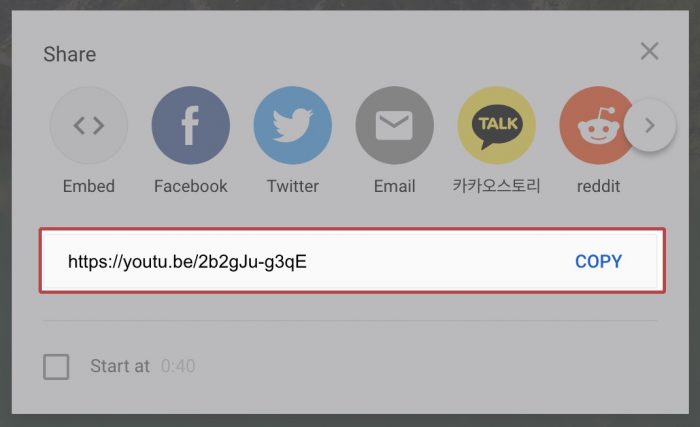
Step 3: Submit the video’s URL on Snappea
Now, you can just go to the website of this best MP4 converter and simply paste YouTube’s video link on the search option.
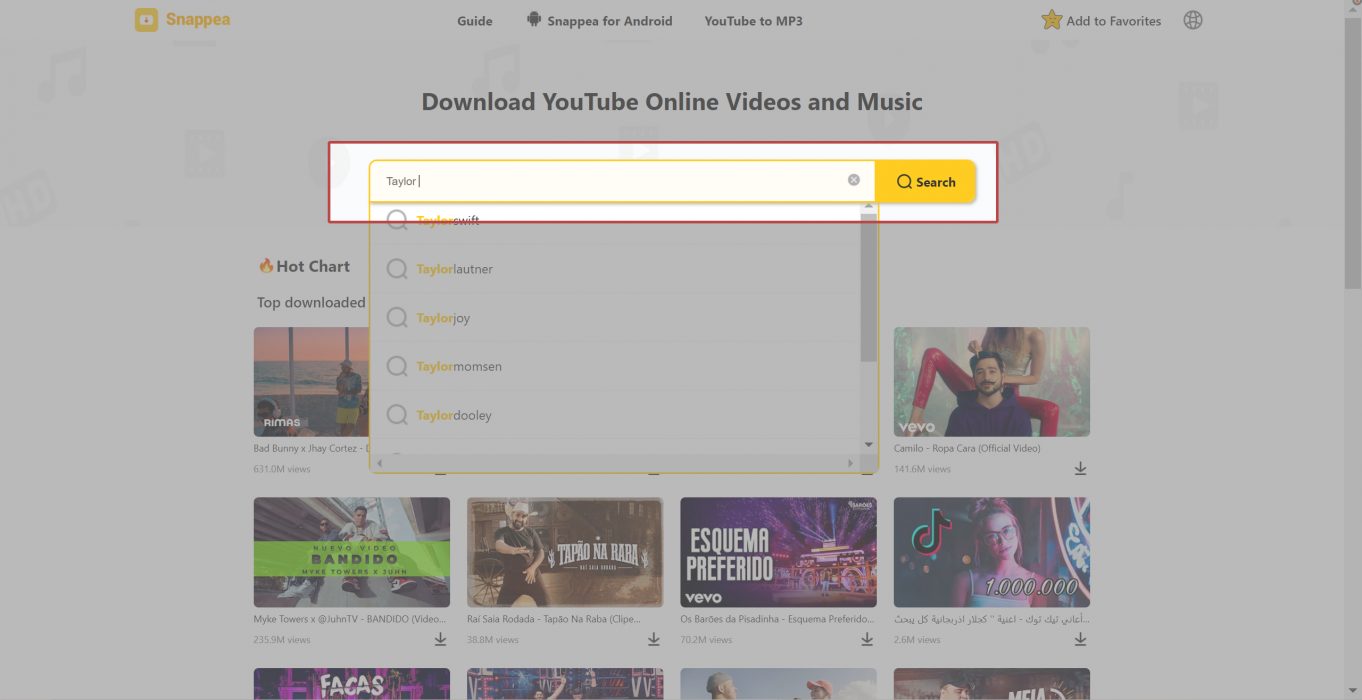
Step 4: Choose to perform video to MP4 converter
Let Snappea load the video and provide options to save it in different formats/resolutions. To convert a file to MP4, just select “MP4” as the target format.
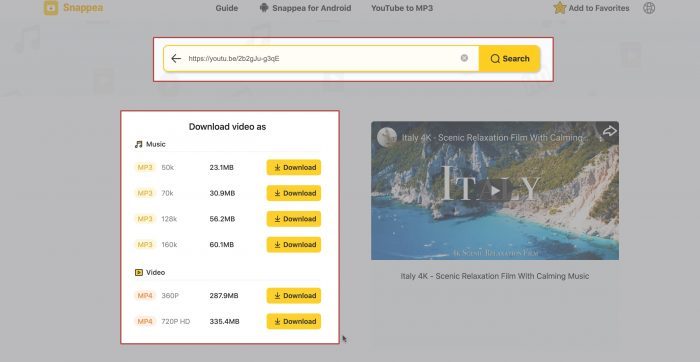
Step 5: Convert the video file to MP4
That’s it! You can now click on the “Download” button and wait as the video downloader to MP4 tool would save the video on the device.
As you can see, with the help of Snappea, you can easily perform any video to MP4 conversion on Android, Windows, Mac, iOS, and other platforms.
updated by on 4月 18, 2021


