When you want to save audio from YouTube, the best way is to utilize an online service or an application for your phone. These methods help you directly explore YouTube music and media and then download files on your phone or computer.
However, how can you find the right application to save from YouTube audio?
To eliminate your hassle, we have explained how you can save from YouTube to MP3 audio below. Read on to explore a solution for Android, iPhone, and your computer.
Part 1. How to Save Audio from YouTube Android
Part 2. How to Use Audio Saver From YouTube for iPhone and Computer
Part 1. How to Save Audio from YouTube Android
Snappea for Android is an amazing application for Android users. While iPhone and computer users can simply download with the above method, Android users can use the following method.
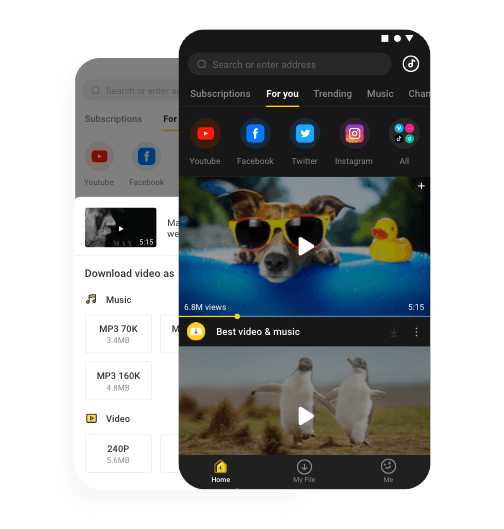
Download
First, let’s see the features:
- Snappea has integrated into multiple platforms like YouTube and DailyMotion. You can download video and audio from all these platforms.
- You can download media in various resolutions and sizes for easy saving and accessing on Android phones.
- The app features a picture-in-picture mode, using which you can multitask while watching your YouTube video.
- There’s a night mode in the app. This is automatically turned on once you are in the dark.
Check how you can download and utilize Snappea for Android application.
Step 1: Download Snappea for Android
Visit the link from your Android phone and download Snappea’s APK. This would only take a few minutes.
If, in case, you are unable to download this APK from the website, then you need to turn on Unknown Apps Download on your phone. You can do that by visiting Settings and then the Security section of your phone.
After this, install the APK file by clicking on it from the notifications bar. Once this APK is downloaded, Snappea would launch on your phone.
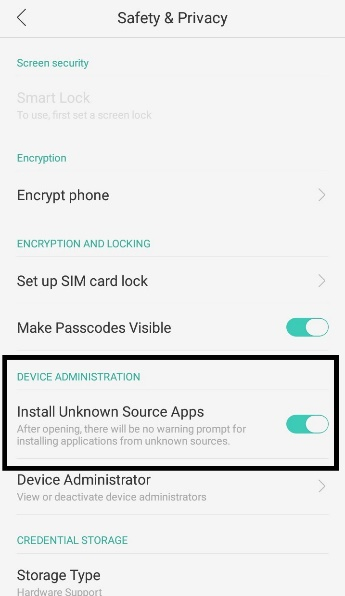
Step 2: Download Audio and Video
To download audio and video, search directly on the Snappea application. From the results, select the video you want on your phone and click on the Download arrow below the player. After this, you would be asked to select the resolution and the size of the file. This would be followed by Download.
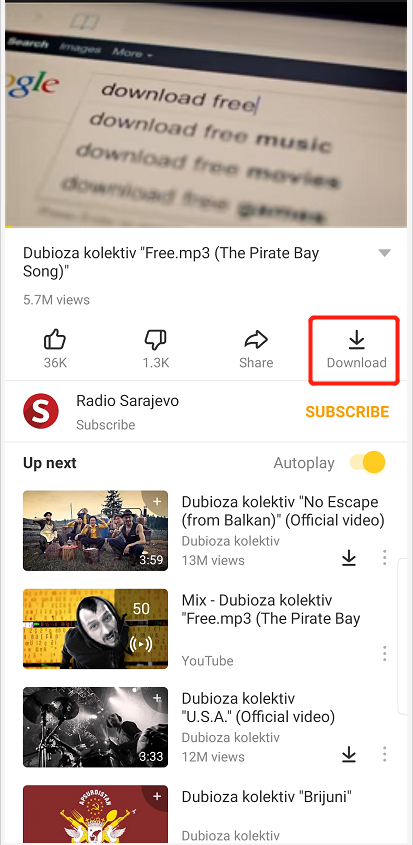
Part 2. How to Use Audio Saver From YouTube for iPhone and Computer
Snappea Online Downloader is an online platform to save YouTube audio songs. Using this platform, you can download any number of audio and video songs on your phone.
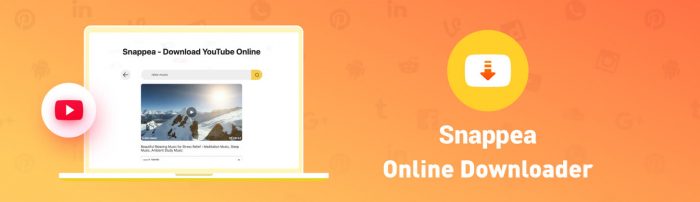
Snappea Online Downloader
Here are some features of this YouTube audio saver:
- Snappea Online Downloader is a free platform. You don’t need to pay any charges to save video and audio from YouTube.
- There are no limits on the number of downloads that you can achieve. It is free for an unlimited number of downloads.
- The platform is light-weight so it won’t slow down your phone or computer in any manner.
- You can download media in various formats, including MP3 and MP4. This helps in saving media in various resolutions and sizes on your phone and computer.
Now that you have checked the features and functionalities of Snappea Online Downloader, let’s see how you can use it.
Step 1: Open Snappea Online Downloader
To use Snappea Online Downloader, you need to first visit the website of Snappea. You can access the download option directly from the website. Simply paste the YouTube link to the tab and search to download YouTube to audio and video.
Step 2: Download Audio and Video
To download audio and video from YouTube, you can utilize two methods.
Step 2 A: Paste Link
Firstly, you can paste the link. For this, visit your YouTube online platform and search for the file. Once you have the file, right-click to copy the URL from the player.
Now, go to Snappea Online Downloader and paste the link in the search bar. Select the resolution and size and download the media.
Step 2 B: Search Keyword
Another way is to search the keyword directly. This would offer a number of results, from which you can select the one that you need to download. Below the player, find the Download button and click on it to download the media.
That’s all!
If you wish to download media from one platform only. Then, visit YouTube from the Snappea application and then search your media.
Isn’t Snappea an amazing platform? Check out the above methods and start using Snappea now.
updated by on 9月 03, 2021


